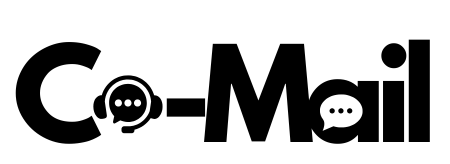Communication is the backbone of any multiplayer game, and Warhammer 40,000: Darktide is no exception. This intense, team-based action game relies heavily on coordination, strategy, and quick reactions—all of which become challenging when the Darktide chat is not working. For gamers, this can mean missed objectives, poor teamwork, and frustrating experiences.
If you’ve encountered issues with the in-game chat, you’re not alone. This article dives deep into the common causes of the problem and provides actionable solutions. By the end of this guide, you’ll know how to diagnose, fix, and even avoid chat functionality issues in Darktide.
What Causes Darktide Chat to Stop Working?
Before jumping into solutions, it’s essential to understand the possible reasons behind Darktide chat not working. From technical glitches to local settings, here are the most common culprits:
Server Issues
Darktide relies on game servers for various features, including in-game chat. If the servers are experiencing downtime or high traffic, the chat functionality may get affected.
- What could cause this?
- Scheduled server maintenance.
- Overloaded servers during peak gaming hours.
- Temporary technical issues from the game developers.
Outdated Game Client
Using an outdated version of Darktide might create compatibility issues with the chat system. Developers frequently release updates to patch bugs and improve stability.
Incorrect Audio/Chat Settings
Your local game settings could inadvertently disable chat functionality. For instance, misconfigured microphone permissions or muted teammates can render the chat inoperative.
Connectivity Problems
A weak or unstable internet connection can disrupt communication features in multiplayer games, including voice or text chat.
Software Conflicts
Background applications, security software, or outdated drivers could interfere with Darktide and its chat systems.
Understanding the root cause is crucial to finding a tailored solution. Next, we’ll explore how to troubleshoot and resolve these issues.
How to Fix Darktide Chat Not Working
Having trouble communicating with your team? Don’t worry. Follow these step-by-step instructions to get your Darktide chat working again.
Check the Server Status
Start by determining if Darktide’s servers are down.
- How? Visit the official Darktide website or follow their social media accounts to check for maintenance updates.
- Alternative: Use third-party server status sites like “Downdetector” to see if other players face similar issues.
If the servers are down, all you can do is wait for the developers to resolve the problem.
Update Your Game
Ensure your copy of Darktide is running the latest version.
- Open your game client (e.g., Steam).
- Navigate to the library and check if updates are available for Darktide.
- Download and install updates to fix potential chat-related bugs.
Adjust Your Game and Audio Settings
Double-check in-game settings to ensure everything is configured correctly.
Steps to Follow:
- Open the Settings menu in Darktide.
- Go to the Audio section.
- Confirm that your microphone is enabled and the correct device is selected.
- Check voice chat settings under “Team Communication.” Ensure voice input and output volumes are correctly adjusted.
- Confirm teammates aren’t accidentally muted.
Test Your Internet Connection
A stable connection is critical for a seamless gaming experience.
- Run a speed test to check your download and upload speeds.
- Troubleshoot connectivity issues if your internet is slow or unstable.
- Restart your router.
- Avoid network congestion by minimizing bandwidth-hogging applications.
Run Darktide in Admin Mode
Your computer’s user permissions might sometimes hinder chat functionality. Running the game as an administrator can help.
- Right-click on Darktide’s desktop shortcut.
- Select “Run as Administrator.” This ensures the game has full access to necessary files.
Close Conflicting Applications
Applications like Discord, TeamSpeak, or Skype may conflict with Darktide’s chat features.
- Exit all unused applications running in the background.
- Use Task Manager to prioritize Darktide’s resources.
Explore Community Solutions
Darktide’s gaming community is an excellent resource to explore additional fixes. Players frequently share solutions on forums or social media pages when they encounter common issues like Darktide chat not working.
Where to Look?
- Reddit threads under the Darktide subreddit.
- Official Warhammer 40,000 Darktide forums.
- Discord communities or Steam discussions.
These platforms are goldmines for insider tips and tricks that players have tested successfully.
Stay Updated with Future Darktide Fixes
The developers of Darktide, Fatshark, actively monitor and improve the game, addressing user-reported issues. Staying informed about future updates can save you a lot of troubleshooting time.
How to Stay Updated:
- Check Patch Notes regularly on the official Darktide website.
- Follow Darktide on social media for real-time updates.
- Subscribe to official newsletters or email alerts.
What If the Issue Persists?
If you’ve tried everything and the Darktide chat issue persists, reach out directly to the game’s support team. They might guide you through advanced troubleshooting steps, or escalate technical issues for resolution.
Final Thoughts
A functional chat system is essential for a team-based game as dynamic as Darktide. While technical hiccups can disrupt gameplay, most Darktide chat not working issues are resolvable with a bit of patience and troubleshooting.
For future support, explore community forums, stay updated on game patches, and bookmark this guide for quick reference. With clear communication restored, you’ll be ready to coordinate with your team and dominate the grimdark battles of the Warhammer universe.
You May Also Like: Roblox Unblocked: Enjoy Gaming Without Restrictions
Conclusion
In conclusion, effective communication is the backbone of cooperative gameplay in Darktide. By addressing common chat issues through the outlined troubleshooting steps, players can ensure seamless team coordination and an immersive gaming experience. Remember, staying informed and proactive can make all the difference in tackling technical challenges and enjoying the game to its fullest potential.
FAQs
Why is my Darktide chat not working?
Darktide chat issues can happen due to server outages, outdated game clients, incorrect audio settings, or connectivity problems.
How do I enable chat in Darktide?
Go to Settings > Audio > Team Communication, ensure the microphone is enabled, and confirm the correct audio device is selected.
Can I use Discord instead of in-game chat in Darktide?
Yes, many players use external platforms like Discord to communicate when in-game chat fails.
How do I check if Darktide servers are down?
Visit the official Darktide website, follow their social channels, or use third-party tools like Downdetector to check server status.
Will future updates fix the Darktide chat issues?
Yes, developers frequently release updates addressing bugs like chat malfunctions. Ensure your game is up to date.